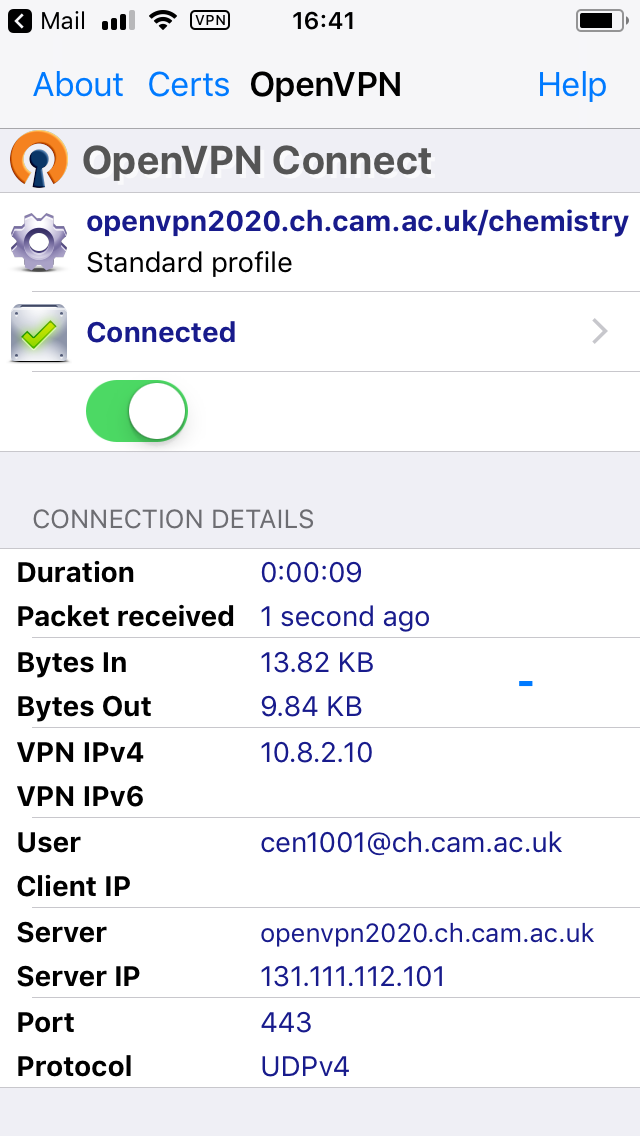- Go to the app store and install the free OpenVPN client application.
- Download the Chemistry iOS OpenVPN profile file and load it into the app on the iPhone/iPad. One to do this is to email it to yourself and open the attachment in OpenVPN from the Mail app.
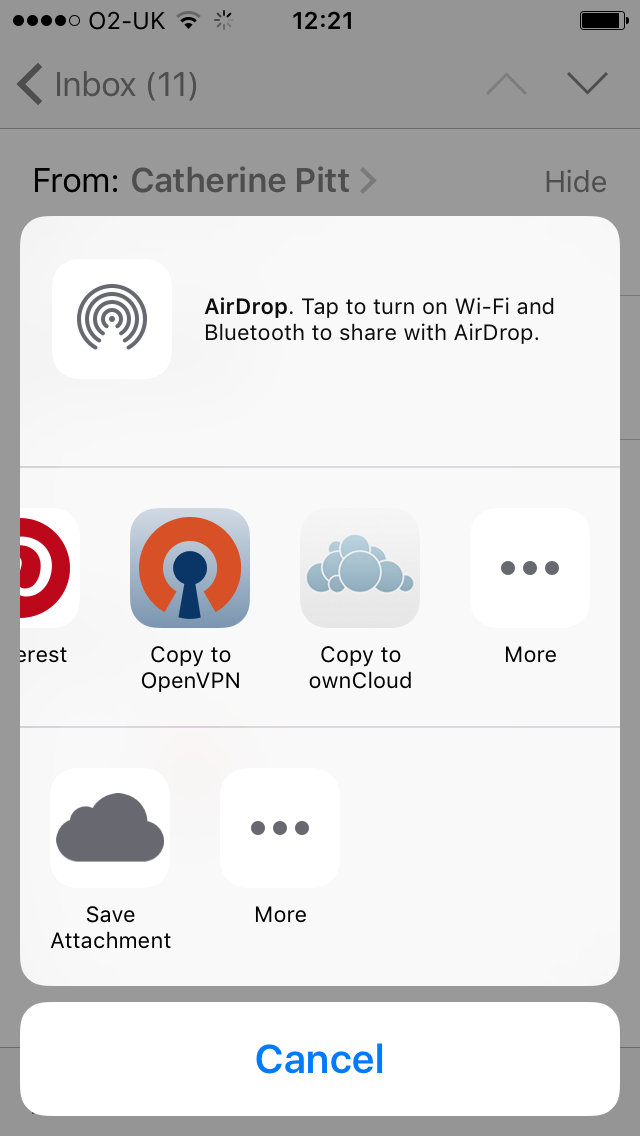
An alternative is to sync it to the device using iTunes sync. In iTunes go to OpenVPN under the Apps tab and drop the file into the file sharing window. - When you open the OpenVPN app it will tell you there is a new profile available to import. Click the green cross to import it.
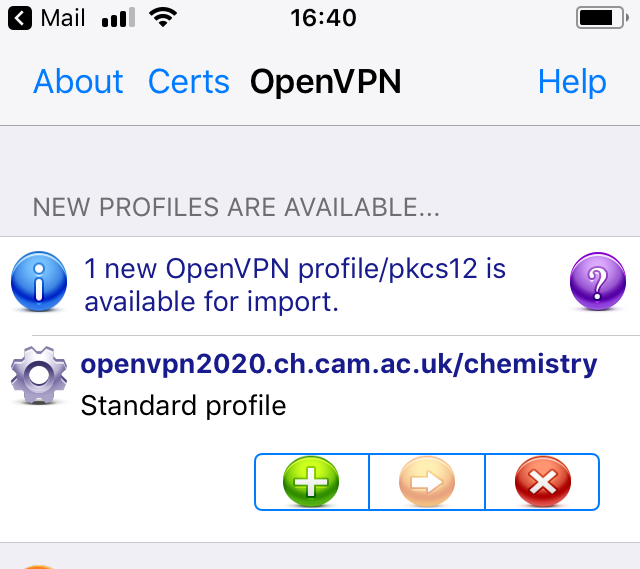
- Type your ChemNet username (note that this now ends @ch.2025.cam.ac.uk and not @ch.cam.ac.uk ; the screeshots are out of date) and token in the appropriate boxes and then change the slider under the 'Disconnected' text to On. If you aren't sure what your ChemNet credentials are you can collect them from https://apps.ch.cam.ac.uk/ssms/collectchemnet . The token is quite long so you may wish to do this on your iPad/iPhone so you can cut and paste it into the OpenVPN client rather than typing it.
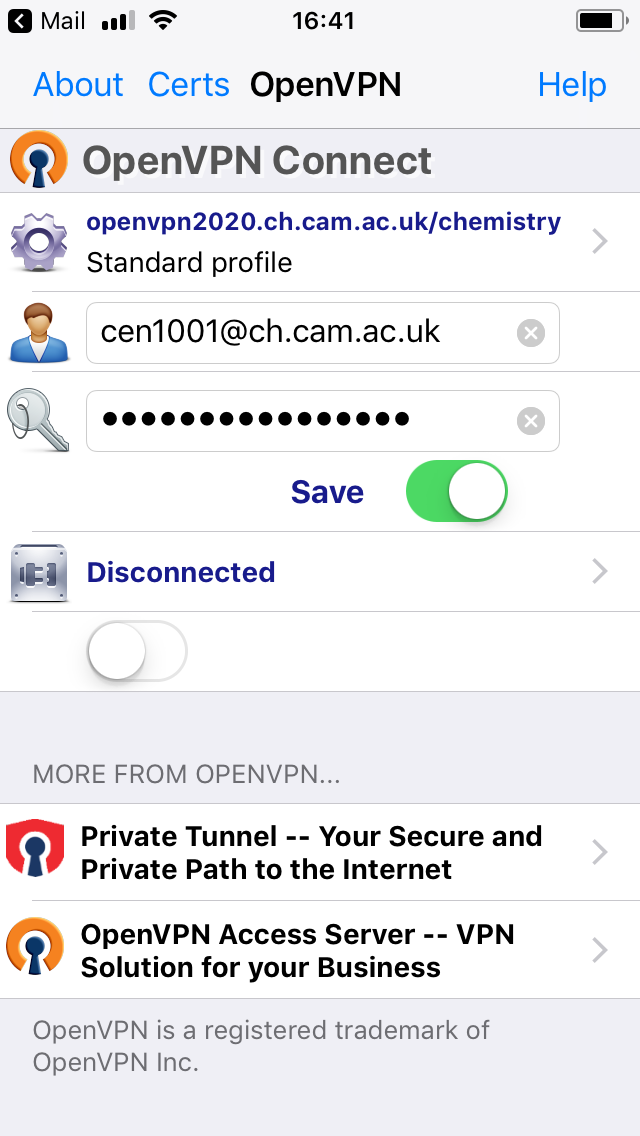
- You will see a few different messages about connection progress. Once the connect has been made the screen will look something like this.