Collecting your token
To connect a personal device to ChemNet you will need some ChemNet credentials (ChemNet identifier and ChemNet token). You can get your personal token from https://apps.ch.cam.ac.uk/ssms/collectchemnet if you know your Raven password and are registered in the department database. If instead you want to connect a shared device (eg a lab computer) to the network please get your group computer rep to register the device.
Wired ChemNet settings and configurations for Windows 10
The following instructions apply to setting up wired ChemNet connections on a machine running Windows 10.
- Open the Services diaglogue by clicking the Start button and then, in the Search box, type services.msc and press Enter. If you are prompted for an Administrator password of confirmation, type the password or provide confirmation.
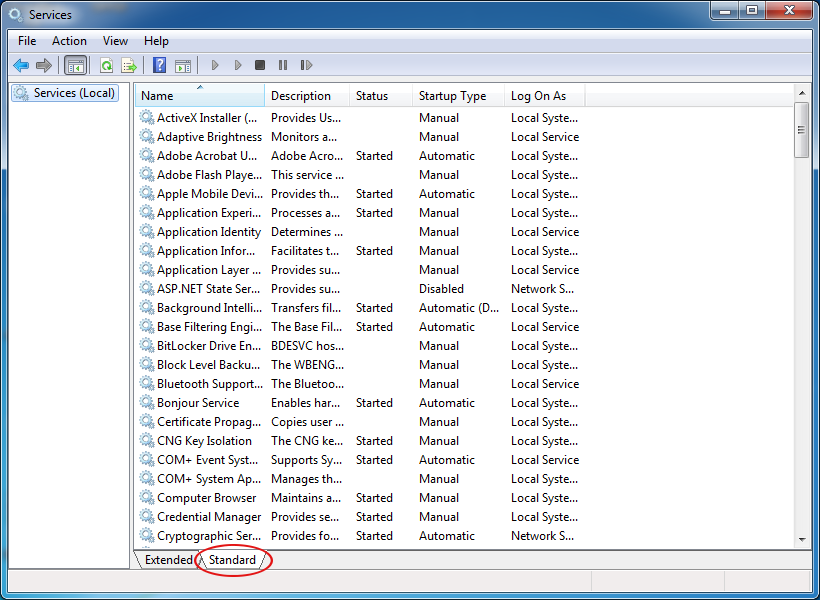
- Enable the Wired AutoConfig service by clicking the Standard tab in the Service dialogue, right clicking Wired AutoConfig, and setting it to Automatic startup. Finally click Start to start the Wired AutoConfig service.
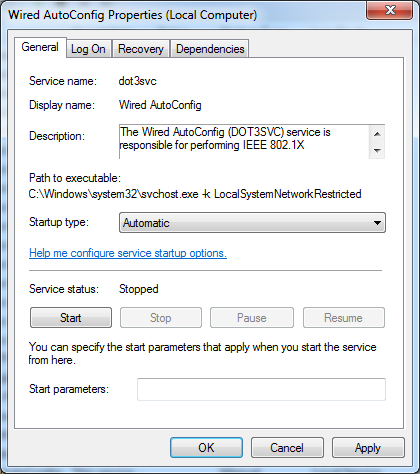
- Open Network Connections by clicking the Start button, clicking Control Panel, clicking Network and Internet, clicking Network and Sharing Center, and then clicking Change Adapter settings.
- Double click on the network connection you want to use for ChemNet. It is usually called Local Area Connection for a wired connection. Then click Properties.
- Enable 802.1x authentication by clicking the Authentication tab and ticking the Enable IEEE 802.1X authentication checkbox.
- Set the Choose a network authentication method setting to Microsoft: Protected EAP (PEAP).
- Ensure that Remember my credentials for this connection each time I'm logged in and Fall back to unauthorized network access are ticked.
N.B.If you have connection reliability problems, it may be beneficial to untick the Fall back to unauthorized network access option here. - Click the Settings button to configure Protected EAP
- Under Trusted Root Certification Authorities tick AAA Certificate Services.
- Set the Select Authentication Method setting to Secured Password (EAP-MSCHAP v2)
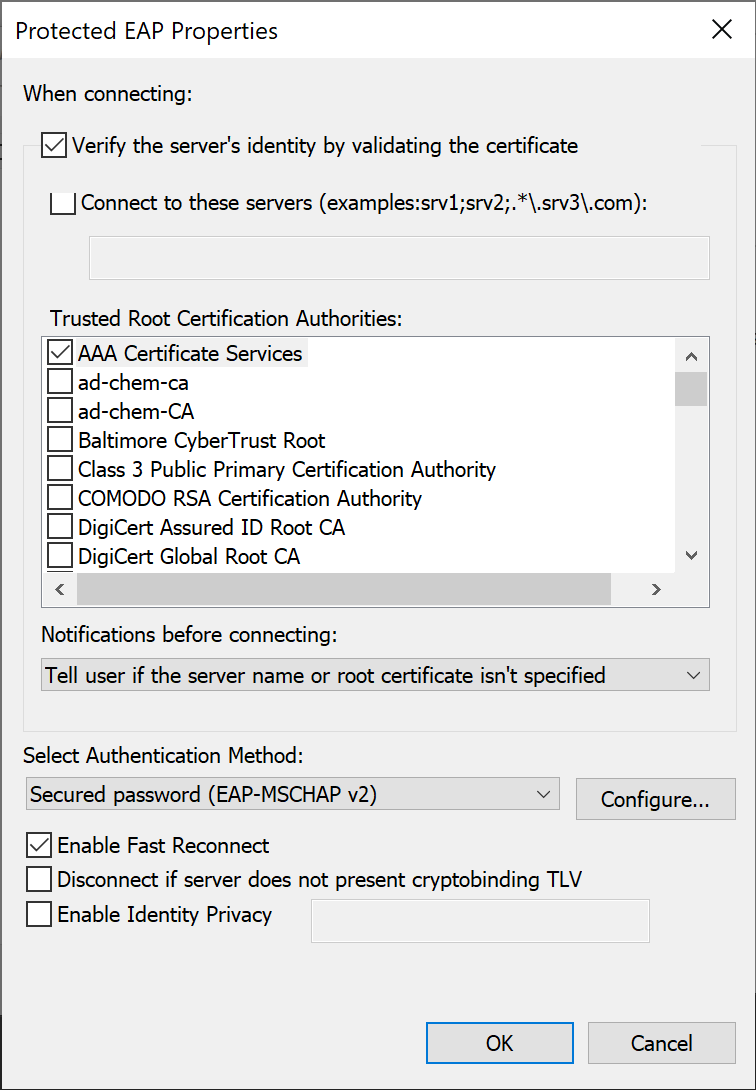
- Then click Configure and untick the box Automatically use my Windows logon name. Click OK.
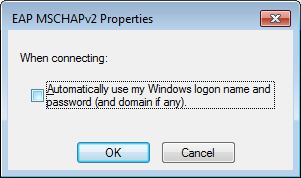
- Click OK again, which should take you back to the Authentication tab. Click Advanced Settings. Tick the box Specify authentication mode and select User authentication.
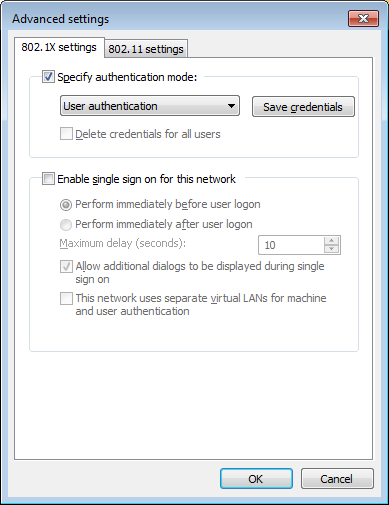
- Click Save Credentials and enter your Chemnet Identifier and ChemNet token in the box that pops up.
- Click OK, OK, OK, Close to close all the diaglogue boxes
- Your machine should now connect to the network. If it does not, try unplugging and replugging the network cable.
