Collecting your token
To connect to ChemNet you will need your ChemNet credentials (crsid and ChemNet token). You can get your token from https://apps.ch.cam.ac.uk/ssms/collectchemnet if you know your Raven password and are registered in the department database.
ChemNet settings and configurations for Windows 10
The following instructions apply to setting up ChemNet on a machine running Windows 10.
- Select Start and then Control Panel. In the Control Panel, select Network and Internet.
- Click Set up a new connection or network
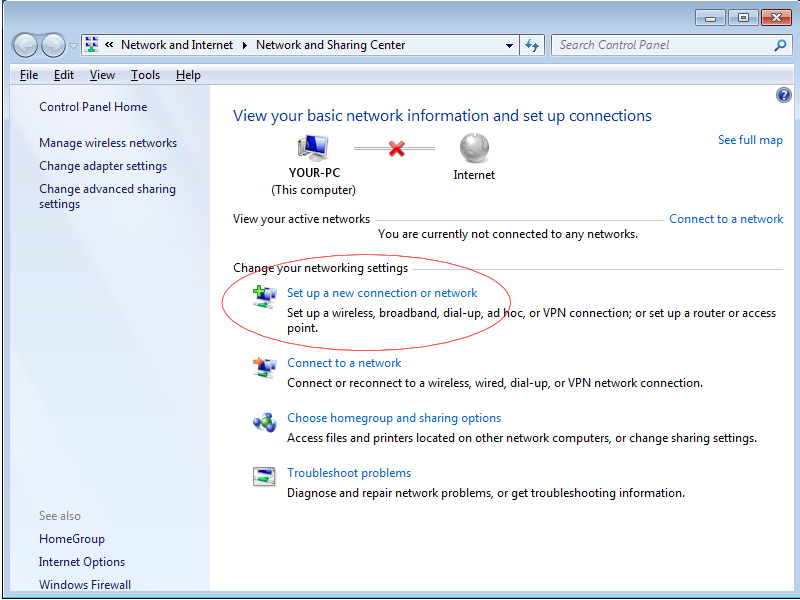
- Click Manually connect to a wireless network
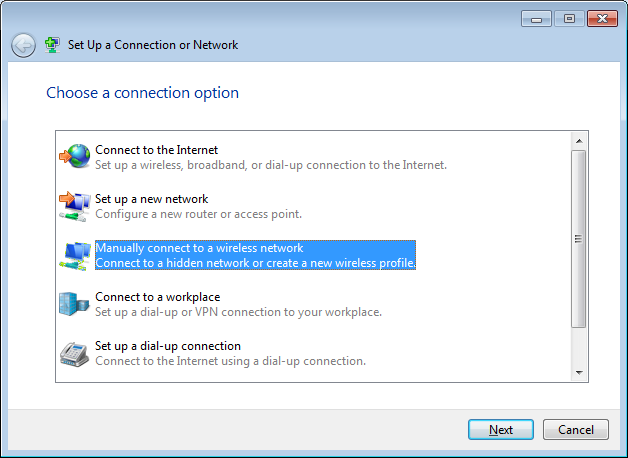
- Under Network Name type ChemNet. Select WPA2-Enterprise for Security Type and AES for Encryption Type. Click Next.
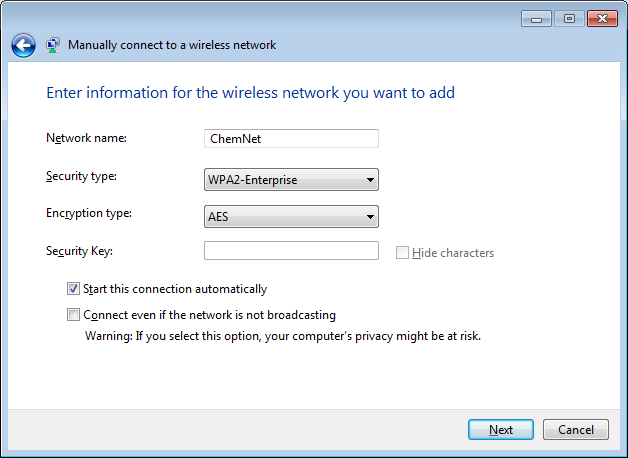
- Select Change connection settings.
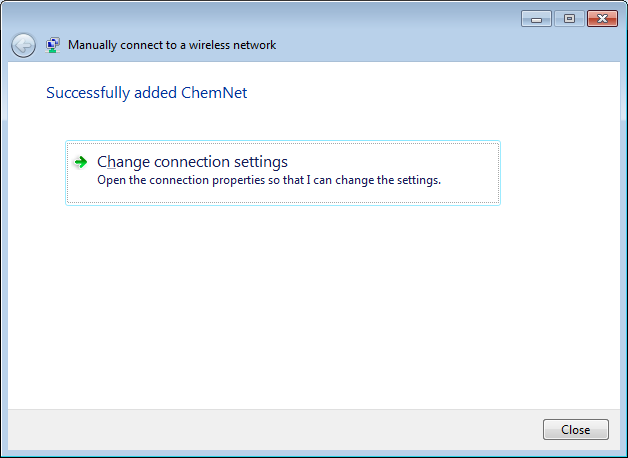
- Under the Security Tab click Settings.
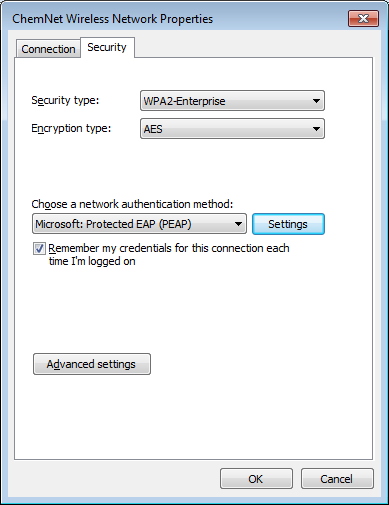
- Under Trusted Root Certification Authorities tick AAA Certificate Services. Then click Configure.
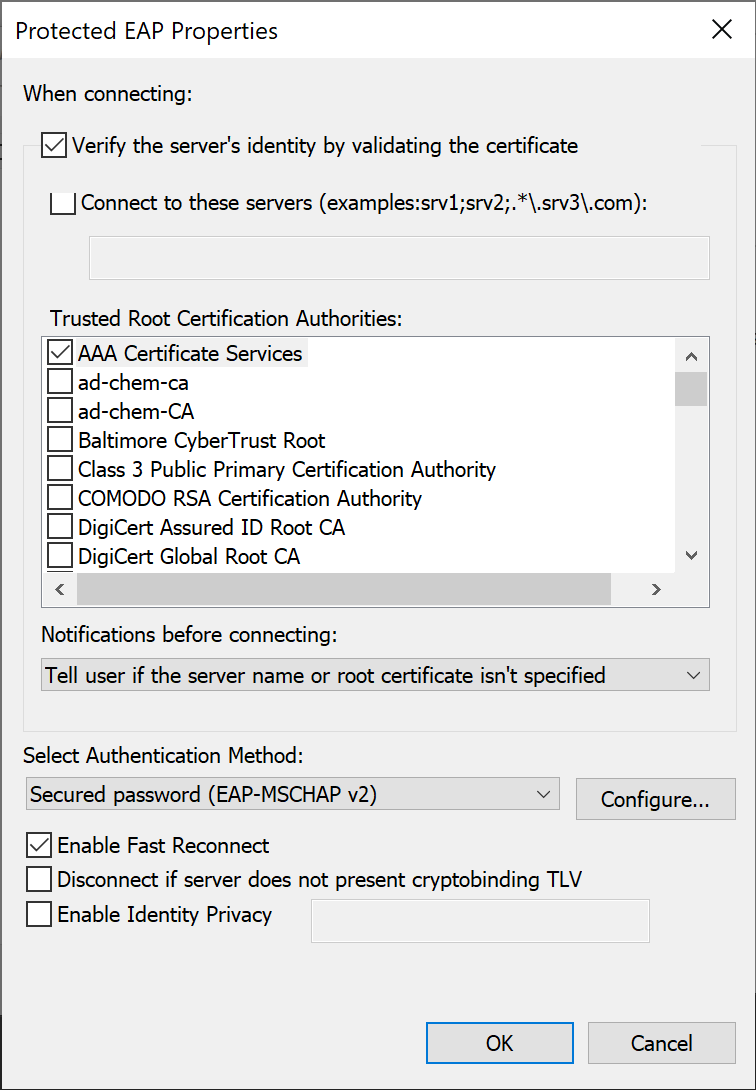
- Untick the box Automatically use my Windows logon name. Click OK.
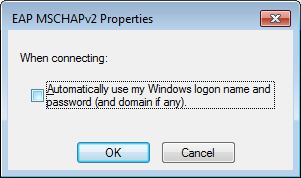
- Click OK, which should take you back to the screen in Step 6. Click Advanced Settings. Tick the box Specify authentication mode and select User authentication. Click OK.
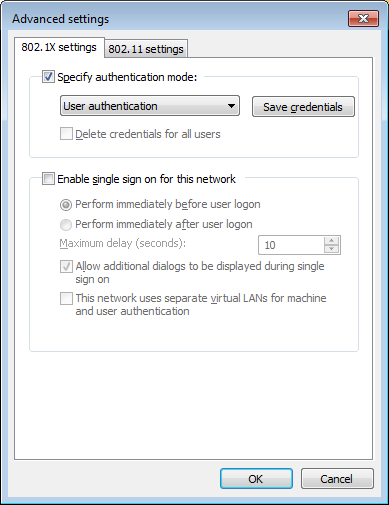
- Open up the Wireless Network Connection box from your system tray and connect to ChemNet.
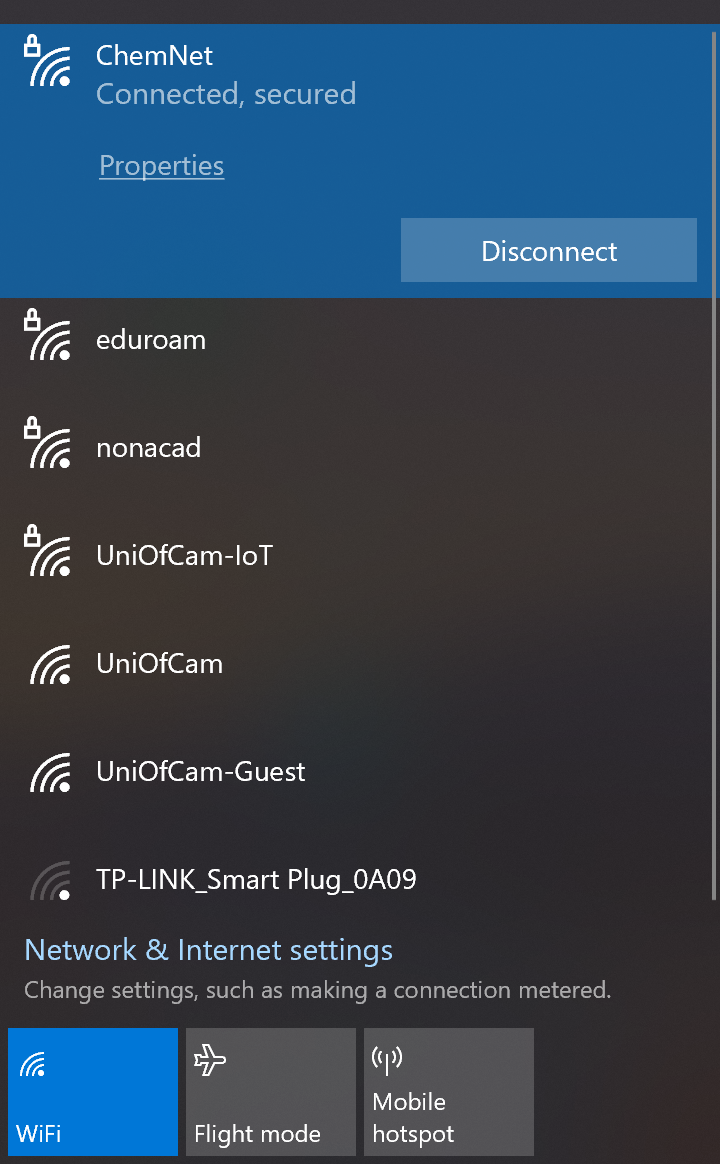
- You will be prompted for your credentials. For your Username enter your CRSID followed by '@ch.2025.cam.ac.uk'. (please note: not followed by '@cam.ac.uk') The Password is your ChemNet Token, which you can obtain from https://apps.ch.cam.ac.uk/ssms/collectchemnet . Click OK and you should then connect to ChemNet.
