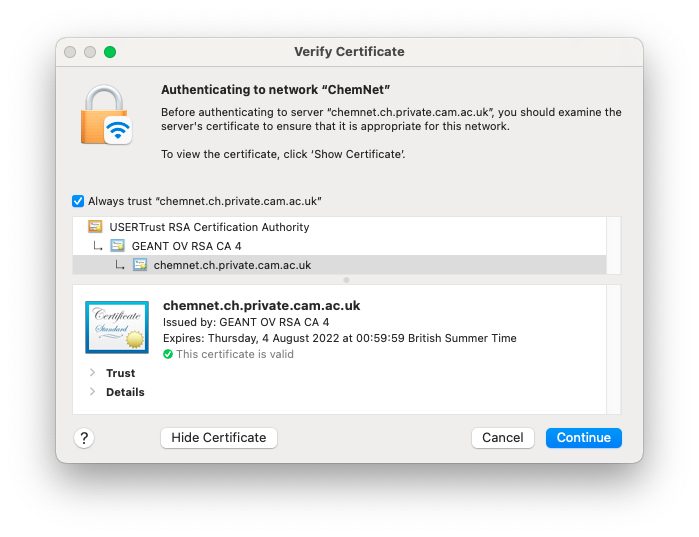Please note that these instructions were written for a Mac running OSX 10.11, but the steps for other versions of Mac OS ought to be similar.
Collecting your token
To connect a personal device to ChemNet you will need some ChemNet credentials (ChemNet identifier and ChemNet token). You can get your personal token from https://apps.ch.cam.ac.uk/ssms/collectchemnet if you know your Raven password and are registered in the department database. If instead you want to connect a shared device (eg a lab computer) to the network please get your group computer rep to register the device.
Connecting to ChemNet
Plug a network cable in to an ethernet socket. After a few seconds, you should be prompted to Enter the name and password for this 802.1X network. If the prompt does not appear, open Safari and try to browse to a website. Enter your ChemNet identifier (which will be fjc55@ch.2025.cam.ac.uk, replacing your CRSID for fjc55) as the Account Name, and your ChemNet token as the Password.
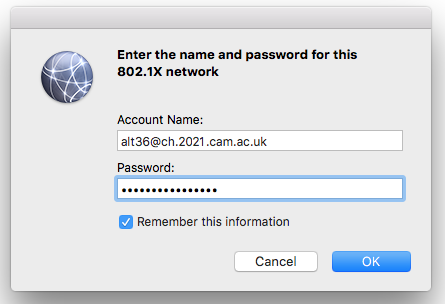
Click OK. You will then be prompted to Verify Certificate. Click Show Certificate, and verify that the details are as follows, matching the screenshot below. If the details do not match, you should not trust the certificate and instead contact the Computer Officers.
- The certificate is for the server chemnet.ch.private.cam.ac.uk
- The certificate is issued by GEANT OV RSA CA 4
- The box to Always trust "chemnet.ch.private.cam.ac.uk" is ticked.