Connecting via the OpenVPN app (recommended)
If your ChromeBook can install apps from the Play store, simply install the OpenVPN app and follow the Android instructions.
Connecting via native ChromeOS client (only if the above does not work)
It is not possible to create a connection to the Department's OpenVPN service via the GUI, because the GUI does not allow one to set all of the required options. Instead, one must download and import an ONC file. You also need to import some information into the ChromeOS Trusted Platform Module (TPM)
Download and import ONC
- Download the ONC file.
- N.B. clicking this link will probably make the file contents be displayed in the browser - if so, save it by pressing ctrl-S or by choosing More tools > Save page as.. from the menu. When saving, make sure to remove the automatically-appended .txt extension (i.e. save the file as chem2020.onc rather than chem2020.onc.txt)
- Open a Chrome window and nagivate to chrome://net-internals/#chromeos by entering it in the address bar
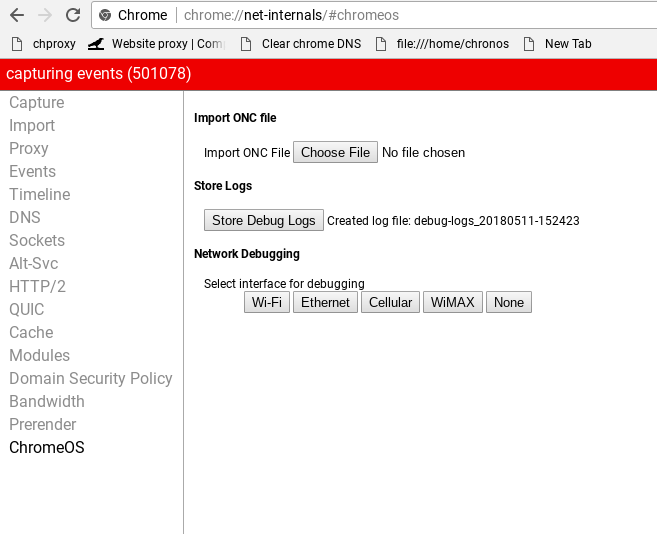
- In the Import ONC file section, click the Choose file button, then select chem2020.onc from your Downloads.
Import pkcs12 into the TPM
- Download the client1.p12 file. N.B. upon clicking this link, ChromeOS should automatically save the file in your Downloads.
- Go to chrome://settings/certificates. Click Import and Bind, and make sure to choose All files at the bottom left in the Select a file to open dialog that opens. Choose client1.pkcs12 and click Open. If prompted for a password, leave it blank and click OK.
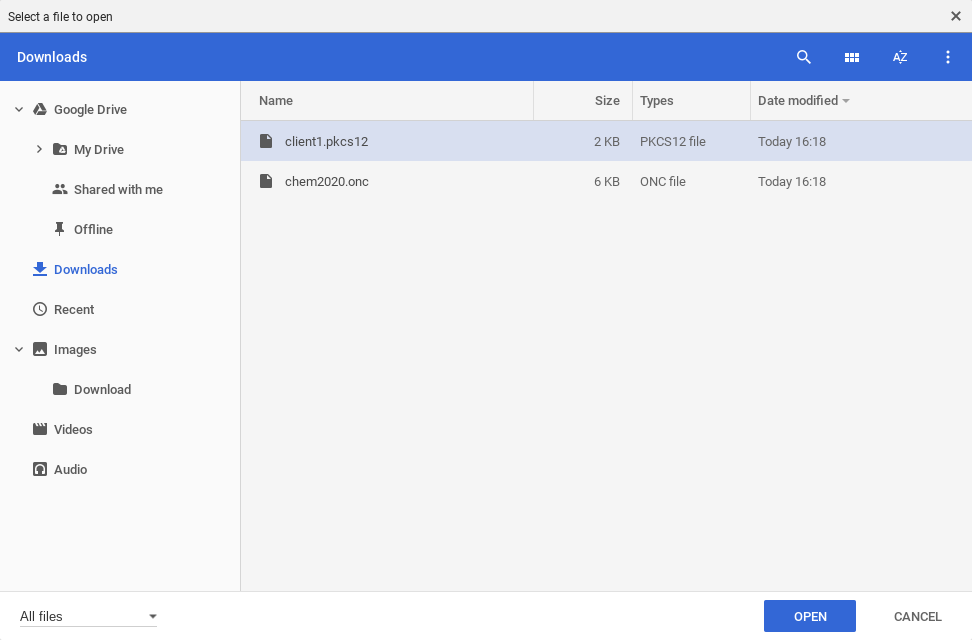
- You should now see org-University of Cambridge listed in the Your Certificates section of the chromeos://settings/certificates page.
Conncting to OpenVPN
- Make sure you are connected to the wifi network you want to use. Click on the wifi icon in the bottom right and then click VPN disconnected and choose Chemistry
- You should be prompted for some options including your username and password:
- User certificate - should be automatically set to openvpn.ch.cam.ac.uk [client1] (hardward-backed)
- Username and password - your ChemNet Username (of the form fjc55@ch.2025.cam.ac.uk, replacing fjc55 with your CRSID) and ChemNet token which you can collect from https://apps.ch.cam.ac.uk/ssms/collectchemnet
- OTP - leave blank
- Click Connect. Visit https://apps.ch.cam.ac.uk/vpn/vpn-test to test if your VPN connection was successful.
