The following screenshots/instructions were written for Ubuntu 17.10, but should require little or no modification for any Linux computer which uses Network Manager.
Collecting your token
To connect to ChemNet you will need your ChemNet credentials (crsid and ChemNet token). You can get your token from https://apps.ch.cam.ac.uk/ssms/collectchemnet if you know your Raven password and are registered in the department database.
Connecting to ChemNet
- From the System Tray, locate the Wi-Fi Settings (NB you may have to click the arrow next to the name of the first detected WiFi network - Linksys15367 in the example screenshot below)
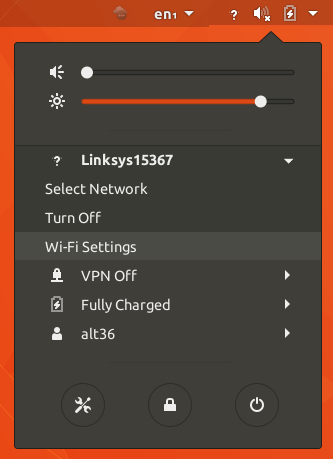
- In the list of detected Wifi networks, click ChemNet
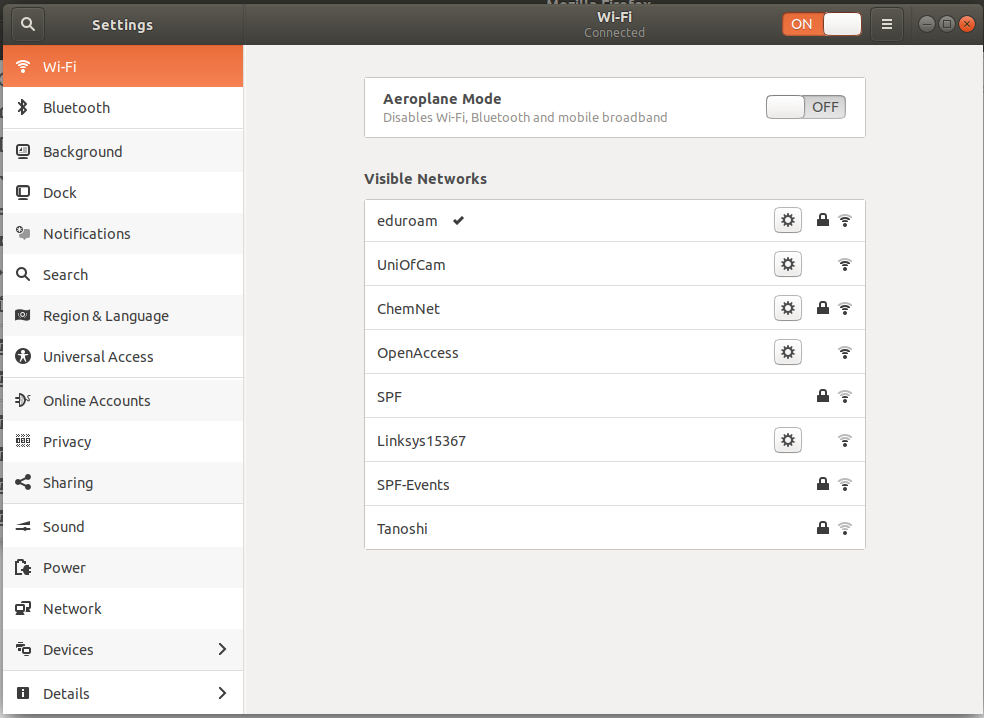
- You will be prompted for authentication settings, which you should enter as follows
- Wi-Fi Security: WPA & WPA2 Enterprise
- Authentication: Protected EAP (PEAP)
- Anonymous identity: @ch.2025.cam.ac.uk (please note: not @cam.ac.uk)
- Domain: chemnet.ch.private.cam.ac.uk (N.B. this setting is not always available; do not worry if you cannot set it. Also, if you have trouble connecting, try leaving this blank)
- CA Certificate: click, browse to /etc/ssl/certs, choose DigiCert_Global_Root_G2.pem
- PEAP version: Automatic
- Inner authentication: MSCHAPv2
- Username: CRSID@ch.2025.cam.ac.uk (please note: not CRSID@cam.ac.uk)
- Password: the token you collected from https://apps.ch.cam.ac.uk/ssms/collectchemnet
- Select the IPv6 Settings tab.
- From Method, select Disable.
- Click Save.
