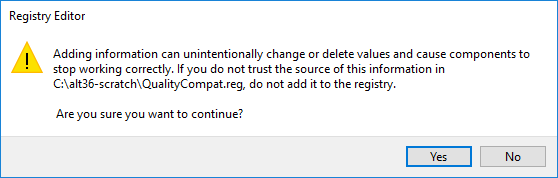People who use McAfee antivirus on their personally-owned computers - for example, as provided by the UIS for all members of the University - must follow the instructions below to ensure they receive security updates from Microsoft from January 2018 onwards.
You do not need to follow those instructions if you are a using a Departmentally-managed Windows computer (i.e. if you log on to the computer using your Admitto password)
Please note: you should only follow these instructions if you are running McAfee antivirus software.
- Download the following file, either by left-clicking on the link or right-clicking and choosing the Save link as... option:
- Browse to the location on your computer where the file was saved to (e.g. your Downloads folder)
- Double-click on the downloaded file, which will be named QualityCompat.reg by default
- Choose Yes when you see the standard Windows security prompt that asks:
- Windows 7: Do you want to allow the following program to make changes to your computer?, or Windows needs your permission to continue.
- Windows 10: Do you want to allow this app to make changes to your PC?
- If you see a window like the one pictured below, click Yes.
- You should then see a window that tells you The keys and values contained in ... [downloaded filename] ... have been successfully added to the registry.