A page showing portraits and names of all Current people on the site is automatically generated and displayed on the Group Members page. A list of names of past members is also available on the Past Members page
People on ths page are grouped into their corresponding Staff categories, and then ordered by surname within each category.
Only people who have had a Staff category set on their Staff page will be displayed on this page: if a person is not displaying, check that you have set a Staff category for them.
This page also only lists people who are listed in the Department database as having the group leader for a site as their supervisor. You can see the corresponding Physical Status for a person by editing their Staff page:

- If the Physical Status is Current, the Staff page will be included in the Group Members list (which is available by default at https://www.ch.cam.ac.uk/group/example/people)
- If the Physical Status is Past, the Staff page will be included in the Past Members list (which is available by default at https://www.ch.cam.ac.uk/group/example/past-members)
- If the Physical Status is anything else (e.g. Unknown, which usually means there is an inconsistency in the data provided by the Department database), the Staff page will not be included in either page.
Reordering Staff categories
To change the display order of the different Staff categories on the People page, go to Site admin, click Staff page settings, and click on the link under the Staff category ordering heading.
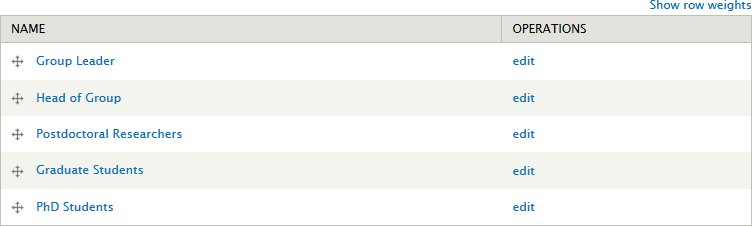
Drag the double-headed arrow in front of a Category name up or down to the position you would like.
Adding links to the lists of Current/Past members
Please see How do I manage my content? for general instructions on adding or managaing links in the site navigation bar. To add links to the Current or Past members pages, follow the instructions on that page for adding a new item of type URL and for the Path, enter
- Current members: path should be people
- Past members: path should be past-members
Editing names of Staff categories
To change the name of a Staff category (for example, if you wish to rename all Postdoctoral Researchers to Research Staff), go to Site admin, click Staff page settings, and click on the link under the Staff category ordering heading (see screenshot above). Then click the edit link next to the Category name you want to alter.
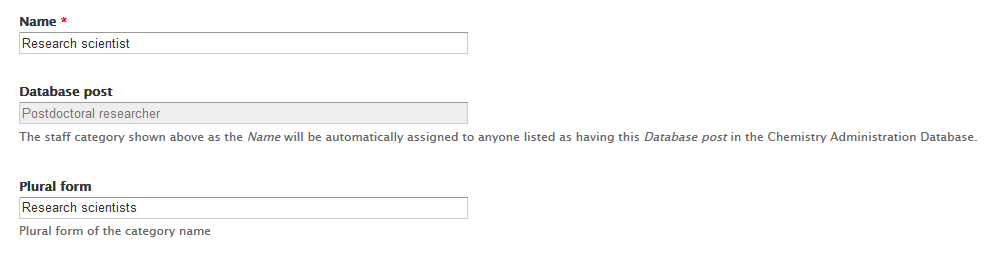
You should change both the Name and the non-plural form:
- Name specifies the text that will appear on the People page, so in many cases should be a plural form.
- Non-plural form specifies the text that appears in the sidebar when viewing a Staff page