Your site's structure is organised around a heirarchy of links, which are visible to site visitors in the navigation bar across the top of each page, and in a list of links down the left side of every page (except the site's front page). To add content to this structure, begin by clicking Manage content in the top left corner.
To add a new item, firstly type a title in the "New menu item" box at the bottom of the page, and then drag the crossed-arrow icon next to it the position where you would like the "New menu item" to appear.
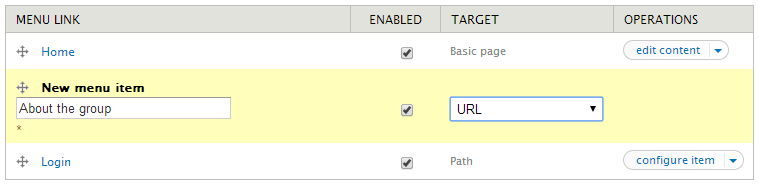
You then have a number of choices for the "Target" drop-down list (set to "URL" in the above screenshot"), which will be described below. After you click "Save", you will be able to configure the menu item.
To Create an entry of type...
...New Basic Page
This will allow you to create a new page; you may also see other "New..." options depending upon what content types are available on your website. After clicking Save, you will be able to specify the content for the new page.
...URL
This will create a link to a web address that you specify. Enter the webpage address in the "Path" box; please note you will need to include the "http://" or "https://" prefix on the address.
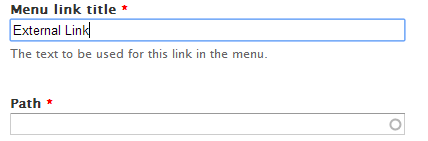
...Placeholder
This option will simply create a "placeholder" entry in the navigation hierarchy, which can be useful when you are experimenting with the structure for your site.
...Existing Content
This option will allow you to link to an existing page you have created on your site. After clicking "Save", you will be taken to a page like the following:
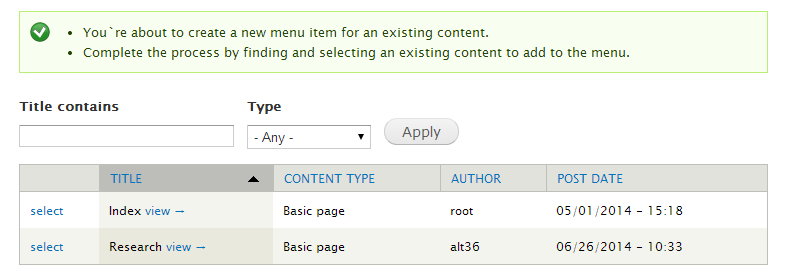
which lists all of the pages that exist on your site. You can either click "select" next to the page that you would like to link to, or you can use the "Title contains" search box if you have created a large number of pages.