A block is a self-contained configurable piece of content - this might be a list of links, or a teaser list, or a small piece of arbitrary content you have specified. For a block to be visible on the site, it must be assigned to a region. The following regions are available, and are illustrated below.
Regions
- Content - the main area on the page
- Sub-content - if used, this appears as a column to the right of the main content area (if set, the sub-content occupies 25% of the available width)
- Sidebar - the light grey column at the right-hand side of the page (typically used for e.g. related links, or lists of other links)
- Partnership branding - occupies the full width of the page, after the main content
To assign a block to a region, click the Manage Blocks link at the top left (N.B. this will only be visible if you are logged in)
Configuring which pages a block is visible on
Then find the block you wish to assign to a region (if the block is not currently assigned, it will appear in the Disabled list at the end). By default, if you assign a block to a region it will appear there on every page on your site. To change this, click the configure link next to the appropriate block:
In the Visibility settings section, you can choose to show the block on either:
- all pages except those listed
- only the listed page
and then in the text box below, you can specify a list of web addresses (one per line) that the block should not/should be displayed on. For example, if the base address of your website is www.ch.cam.ac.uk/group/smith and you only wanted the block to appear on the webpages with the addresses www.ch.cam.ac.uk/group/smith/page1 and www.ch.cam.ac.uk/group/smith/page2, you should select the Only the listed pages option, and then enter:
www.ch.cam.ac.uk/group/smith/page1
www.ch.cam.ac.uk/group/smith/page2
in the text box.
N. B.If you want to specify that the block should/should not appear on your site's home page, enter <front> (including the < and > characters) instead of using your website's address.
Setting the block title
After clicking configure on the list of blocks, you can set a title which appears at the top of a block. In the screenshot above which illustrates the available page regions, examples of block titles include "Sub-content" in the Sub-content region, and "Related links" in the Sidebar region. If you do not want any title to be displayed, enter <none> (including the < and >) as the block title.
Assigning the block to a region
Either use the drop-down list that appears next to each block in the list of blocks:
or use the drop-down list in the Region Settings section of the block configuration form.