Please note: these instructions only cover restricting access to a webpage created through Drupal (that is, content such as a Basic page, Research page etc that you have created by clicking the Add content link). If you need to restrict access to an uploaded file, please see these instructions instead.
By default, all pages created on the site are publically-visible. It is, however, possible to restrict access to certain pages using Raven. To do this, click the "Access control" link immediately below the page title:
On the next screen, look for the list headed "View any page content":
Website permissions are based upon the concept of roles, which are explained in more detail here.
If you wish to restrict access to people with Raven accounts (i.e. anyone in the University), you should
- untick anonymous user
- ensure that authenticated user is ticked (the default)
and click the Submit button when done.
Please note:
- although there is an option for site member in the list, this will not have been configured unless you have explicitly requested it
- administrator (the Dept IT staff) and site editor always have permission to view all content, so cannot be deselected
- the site member role is not configured by default (read more about roles here)
If a user tries to view a page that has acccess controls in place, they will be automatically redirected to login via Raven. If the page has been set to be viewable by any authenticated user, they will then see the page content. If more complicated access controls are in place, they will either see the page content, or a message will be displayed informing the user that access to the page is restricted, as appropriate.