In order to display a Twitter feed on your website, go to https://publish.twitter.com and follow the instrucitons. You can, for example, create an Embedded Timeline for the Department Twitter feed by entering https://twitter.com/ChemCambridge in the What would you like to embed? box and then clicking Embedded Timeline for the display option.
If creating an Embedded Timeline, we recommend that you then choose the option to set customization options, and
- specify a height in the range of 600 to 800 pixels
- tick the Opt-out of tailoring Twitter option
You will then see a box containing the code for the generated feed, which will be similar to
<a class="twitter-timeline" data-height="800" data-dnt="true" href="https://twitter.com/ChemCambridge?ref_src=twsrc%5Etfw">Tweets by ChemCambridge</a> <script async src="https://platform.twitter.com/widgets.js" charset="utf-8"></script>
and with a Copy code button next to it, which you should click.
Having copied the code for the feed, you then need to create a custom block (see instructions here) on your website. When creating the block, suggested values for the block settings are:
- block title: <none>
- N.B. this is the title that will appear above the Twitter Timeline wherever it is displayed on the website. <none> means that no title will be displayed
- block description: Twitter timeline for @MyTwitterUsername
- block body: the code copied from Twitter in the previous (N.B. before pasting the copied code, you need to click the Source button at the top-left corner of the Block body editing area - see Using Custom HTML )
- region settings: Sidebar (see information on page regions)
- page visibility: leave blank if you want the Twitter timeline to appear on every page on your site. Otherwise, see the instructions on page visibility.